| CHARACTER | DEC | HEX | ENTITY | UNICODE GROUP | CHARACTER | DEC | HEX | ENTITY | UNICODE GROUP |
|---|---|---|---|---|---|---|---|---|---|
| à | 0224 | 00e0 | à | Latin 1 suppl | À | 0192 | 00c0 | À | Latin 1 suppl |
| ã | 0227 | 00e3 | ã | Latin 1 suppl | Ã | 0195 | 00c3 | Ã | Latin 1 suppl |
| é | 0233 | 00e9 | é | Latin 1 suppl | É | 0201 | 00c9 | É | Latin 1 suppl |
| ë | 0235 | 00eb | ë | Latin 1 suppl | Ë | 0203 | 00cb | Ë | Latin 1 suppl |
| ó | 0243 | 00f3 | ó | Latin 1 suppl | Ó | 0211 | 00d3 | Ó | Latin 1 suppl |
| ñ | 0241 | 00f1 | ñ | Latin 1 suppl | Ñ | 0209 | 00d1 | Ñ | Latin 1 suppl |
| ŋ | 0331 | 014b | - | Latin Extended A | Ŋ | 0330 | 014a | - | Latin Extended A |
Unicode characters are inserted into HTML documents with:
"&#" plus DEC number plus ";" or "&#x" plus HEX code plus ";" (The x and HEX code letters are not case sensitive.)
For example, ñ or ñ or ñ or ñ represent ñ.
Characters can also be created by combining two characters. For instance, ɑ̃ (the phonetic symbol representing one of the French nasal vowels, and the Wolof ã), is made up of a combination of characters which superimpose on each other. This consists of any unicode character plus a "combining" character. The characters are typed out as if they follow each other, with the combining character second. The example in this case looks like this: ɑ̃
Most of the Wolof characters can also be represented by character entity references, or entities for short. Entities provide a method of entering characters that cannot be expressed in the document's character encoding or that cannot easily be entered on a keyboard. Entities are case-sensitive and take the form "&" plus "name" plus ";". For instance, à can be inserted into a .html document with the entity à.
Setting up Internet Explorer 5 for Unicode.
Setting up to view Unicode symbols as needed
The standard fonts used on Windows computers such as Arial and Times New Roman now contain the extended Latin character range. If you can see this character "", then they are already installed. I recommend that you obtain and install them onto your computer in place of the default fonts. This will enable you to read all the Wolof characters without changing how your computer functions in any way. These fonts will not read many of the extra Unicode characters such as those used for phonetic characters on our site. However it is possible to set up Internet Explorer 5 so that is can use a Unicode font when required.
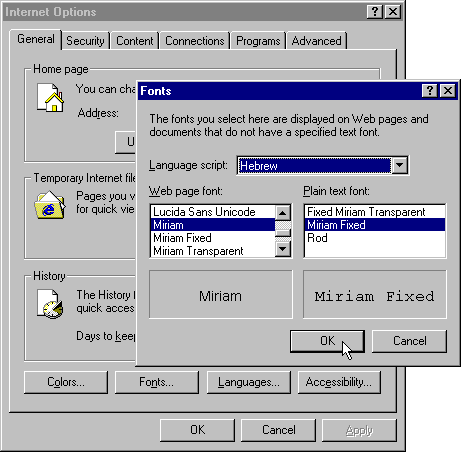 First of all install your standard font.
First of all install your standard font.
Second, install the font with the greater range of Unicode symbols as the User defined font.
When you download a page requiring a Unicode font, under the "View" menu go to Encoding, and select "User defined". If "User defined" is not on the menu, then select "More", then "User defined". The Unicode symbols will now be visible. To return to the default font, go back to the "View" menu, go to Encoding, and select "Auto select".
Setting up to view Unicode symbols permanently
Your Web Browser will now read all web pages with the chosen font, and Unicode characters contained in the font will appear as intended.
Setting up Netscape Navigator 6 for Unicode.
You need to set fonts for each encoding that you want to be able to display in the Navigator component of Netscape 6. On the Edit menu, select Preferences..., and then in the Preferences dialog box select Fonts (under Appearance) and choose the variable-width serif, variable-width sans-serif and fixed-width fonts to be used for each encoding. You can also choose font size (in pixels) and screen resolution. You can set a different font for each encoding, for example Tahoma for Western, MS Gothic for Japanese and Arial Unicode MS for Unicode. If you are using Windows, the list of fonts is restricted to those that support the chosen encoding. (From Alan Wood's Unicode Resources)
Setting up Netscape Navigator 4.5-4.76 for Unicode.
You need to set fonts for each encoding that you want to be able to display in the Navigator component of Netscape Communicator 4.76. On the Edit menu, select Preferences..., and then in the Preferences dialog box select Fonts (under Appearance) and choose the variable-width and fixed-width fonts to be used for each encoding. You can set a different font for each encoding, for example Tahoma for Western, MS Gothic for Japanese and Arial Unicode MS for Unicode. If you are using a Macintosh or Windows, you will see a list of all the encodings supported by Communicator and you can choose fonts from a list of all those installed on your computer, but you must be careful to choose a font that supports the encoding you are configuring. If you are using Unix, you can see only the encodings for which suitable fonts are installed on your computer, and the list of fonts is restricted to those that support the chosen encoding.
Navigator 4.76 can only use characters from a single encoding to display a Web page, so the number of characters that can be displayed simultaneously is far lower than with Internet Explorer 5. Numeric character references, such as those used in the Unicode test pages, are supposed be displayed independently of the document's character encoding, but Navigator 4.76 is restricted to the numeric character references that fall within the current encoding (either specified in a meta tag or selected from the View menu). It is normally necessary to select the Unicode (UTF-8) character set from the View menu in order to force numeric character references to be displayed properly. Navigator 4.76 does not seem to be able to display any of the HTML 4.0 character entity references that correspond to numeric character references greater than 255, except the euro sign (€) and a few other characters. (From Alan Wood's Unicode Resources)
See Alan Wood's Unicode site for information on setting up Macintosh Web browsers for Unicode
|
Top
Language Home
How to Study
Phonetics
Vocab
Resources
Texts & Media
Wolof courses
Misc Articles |